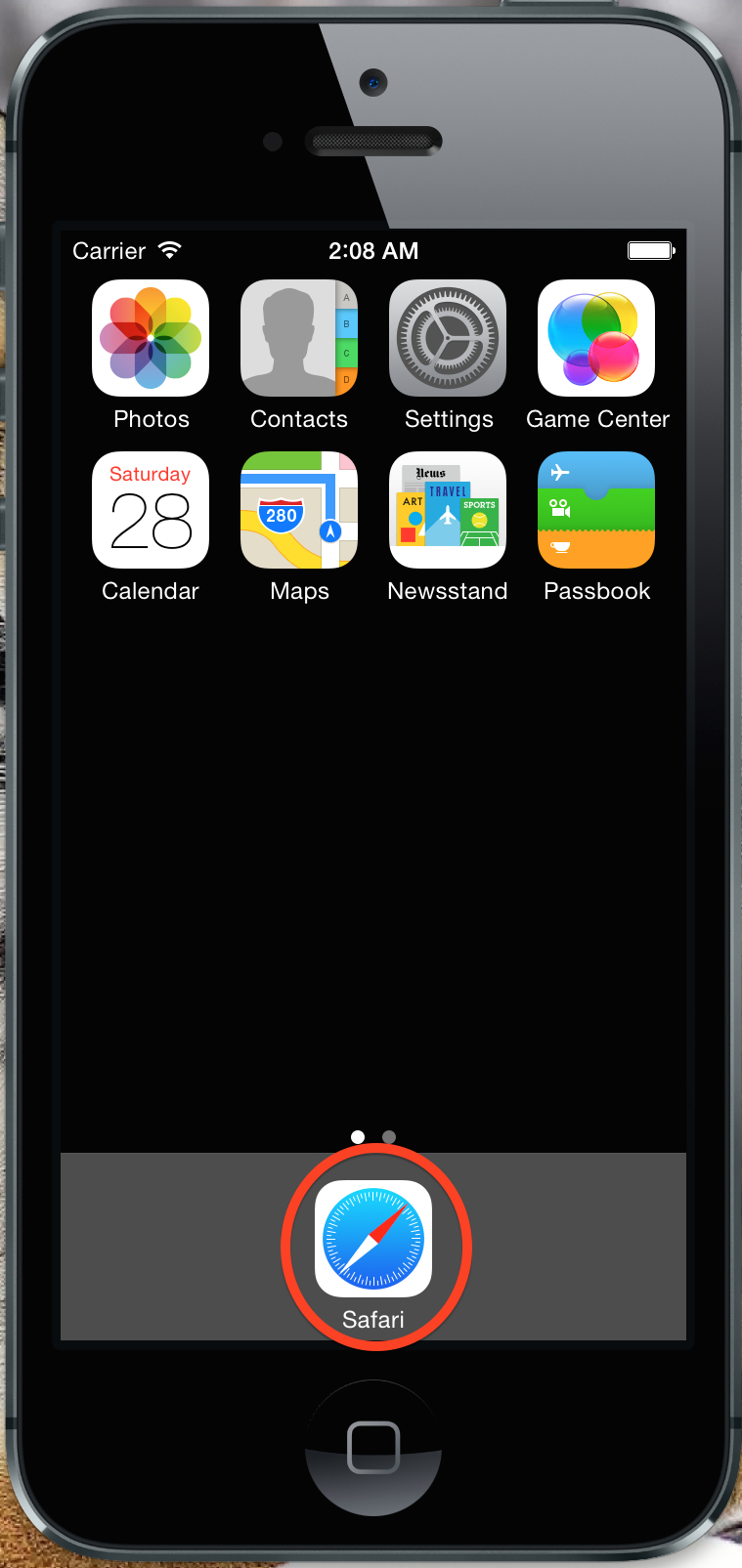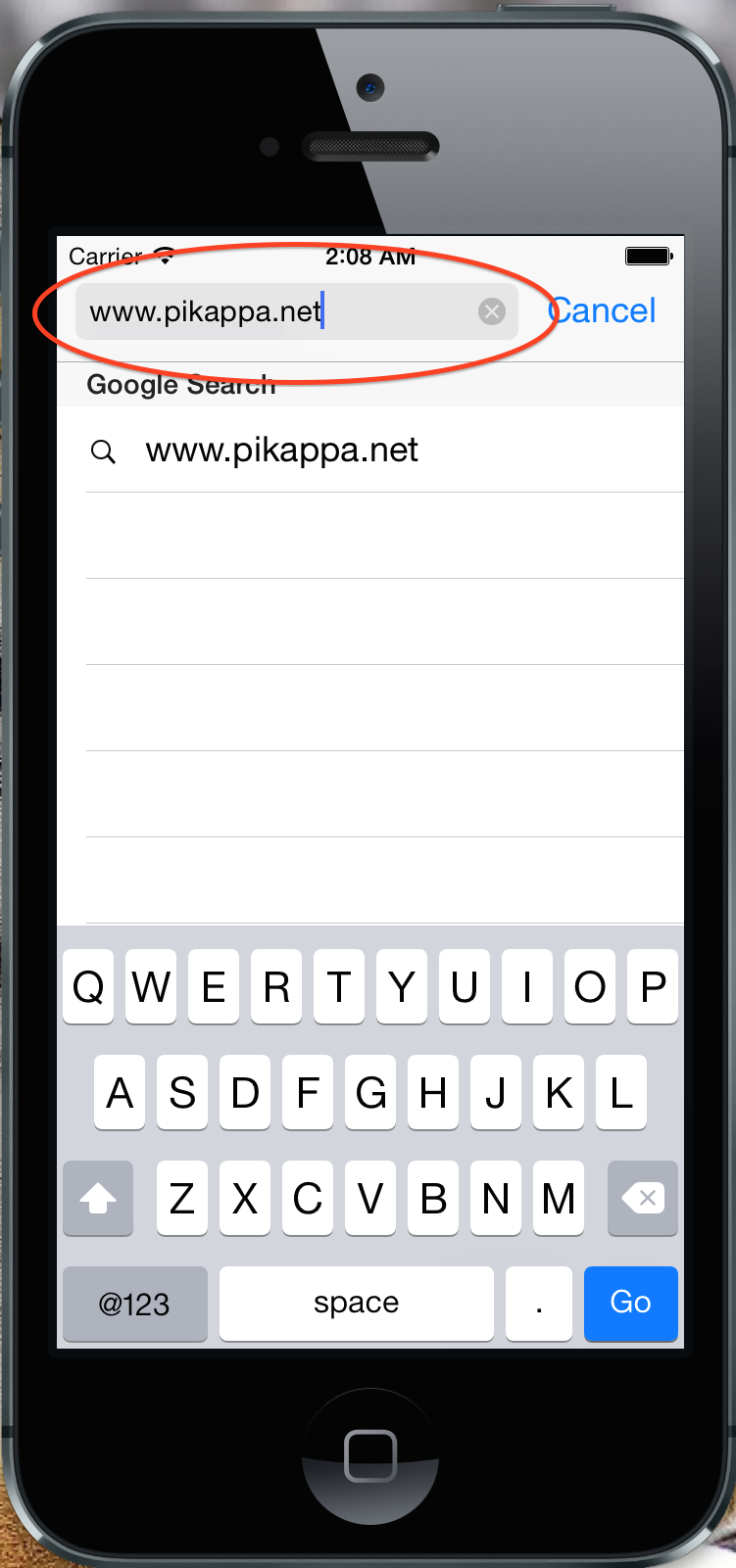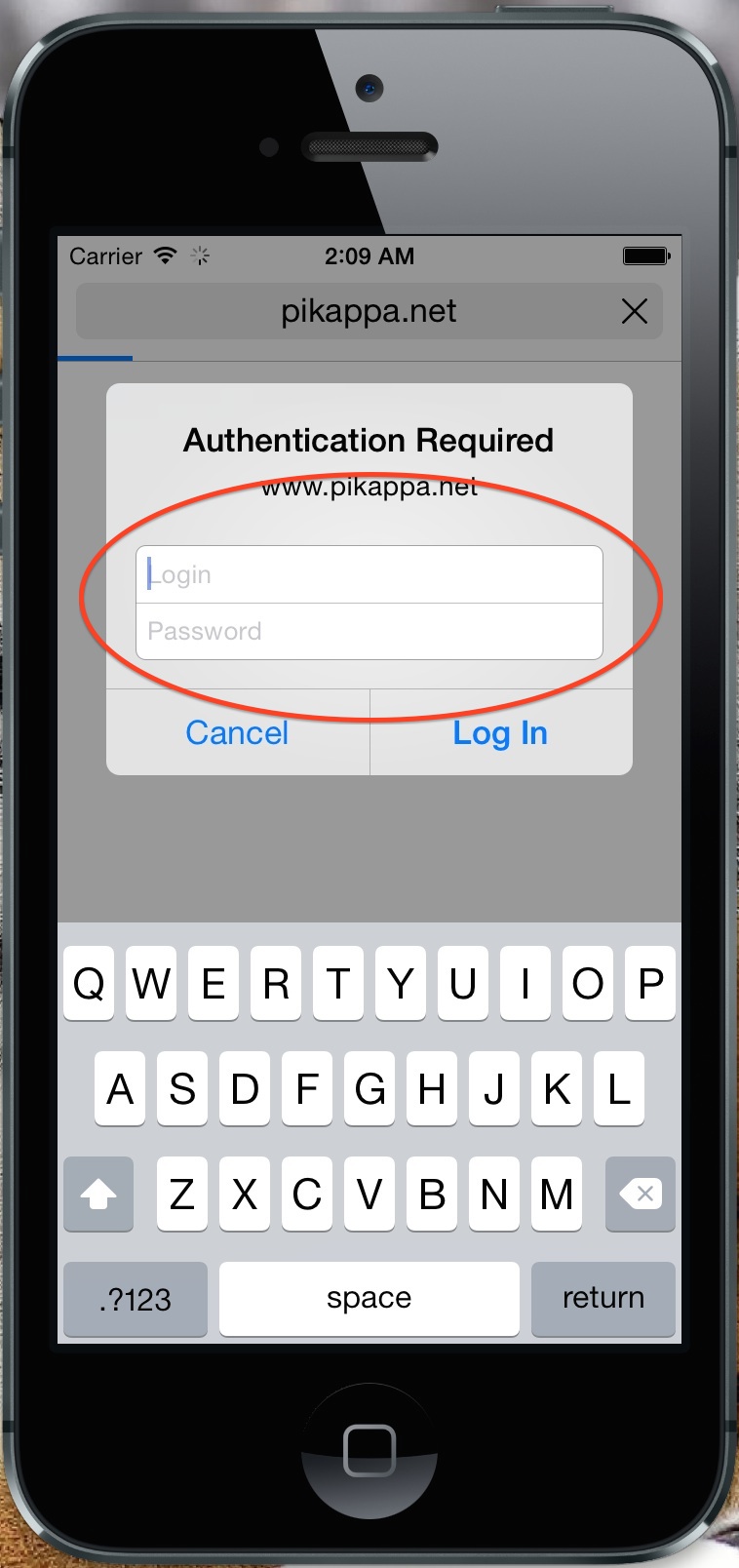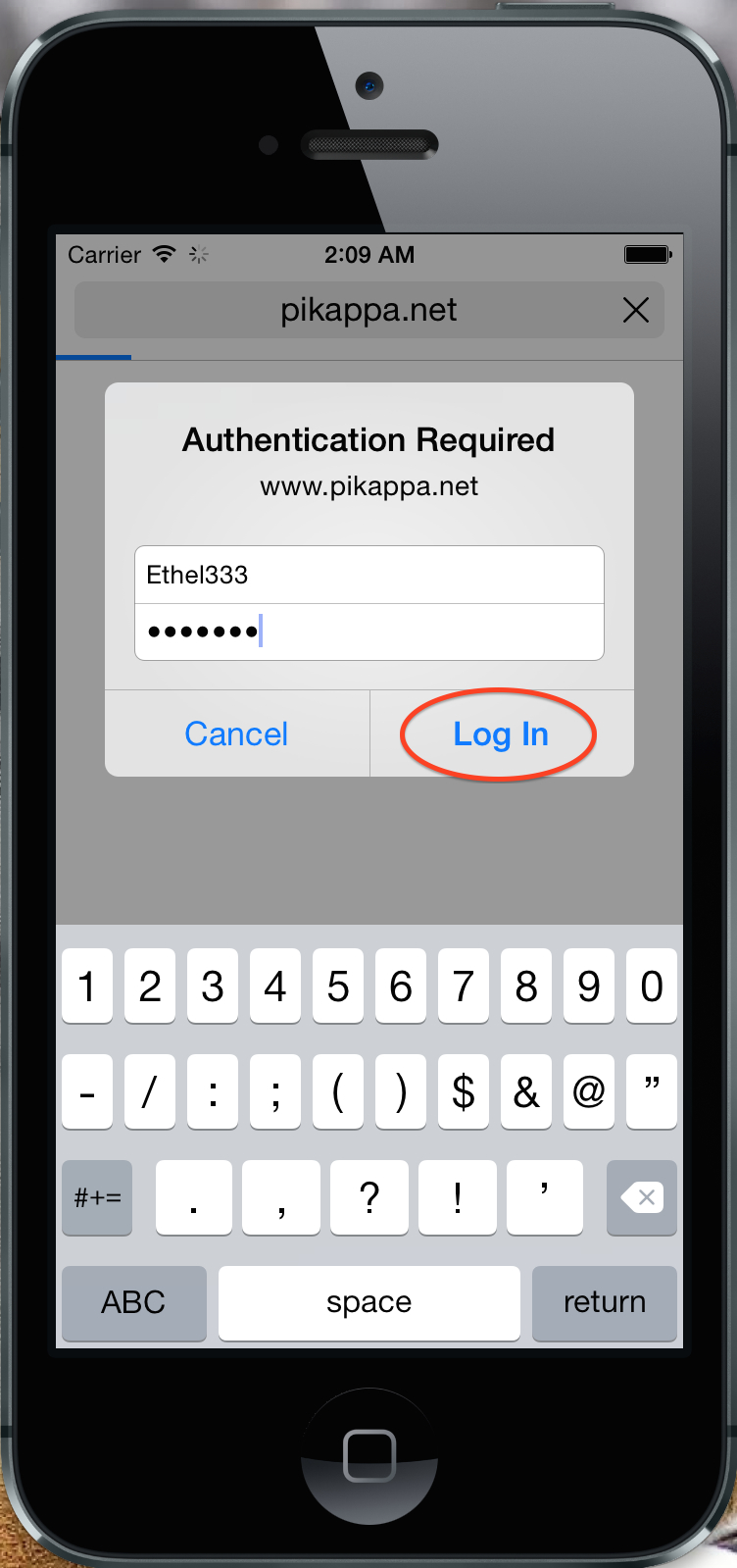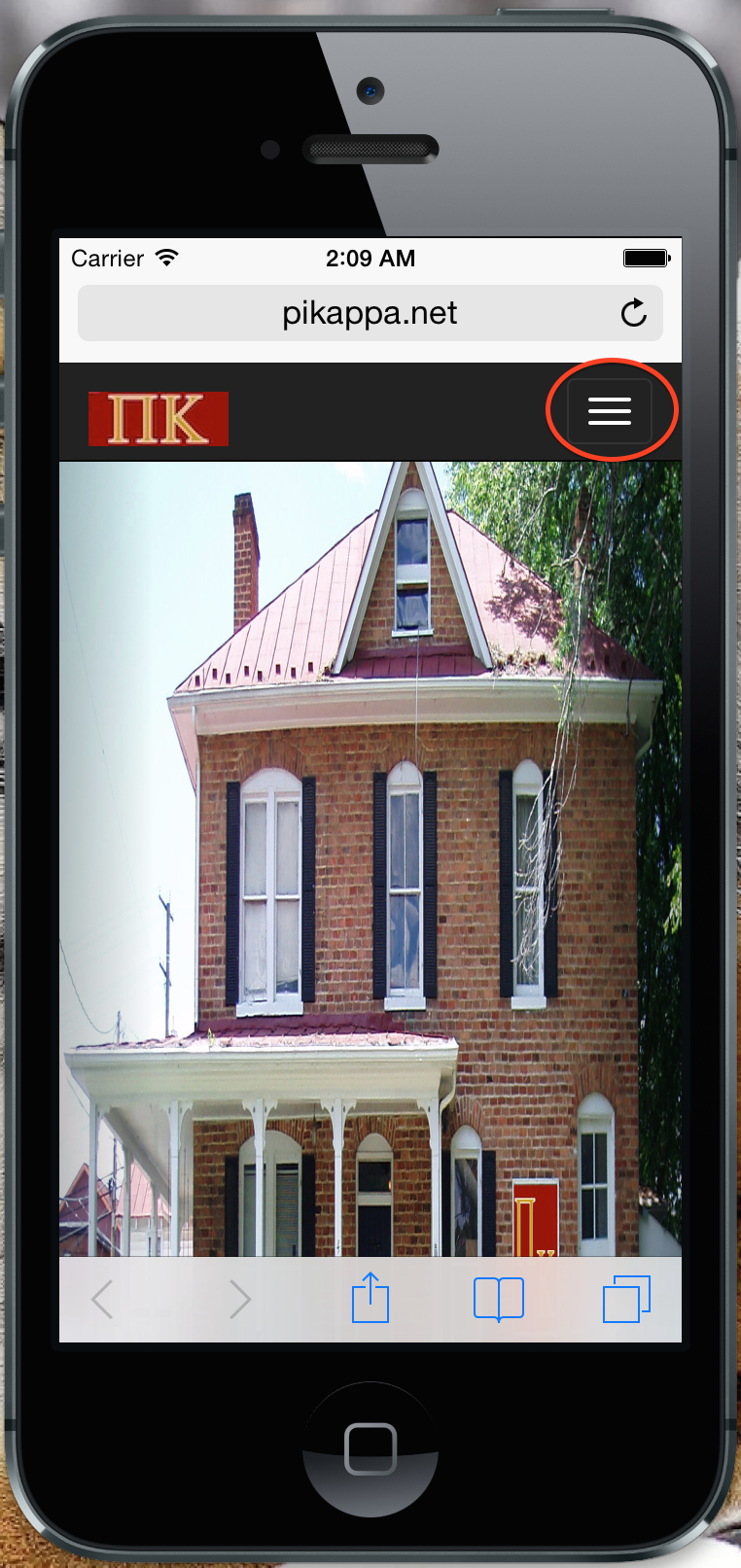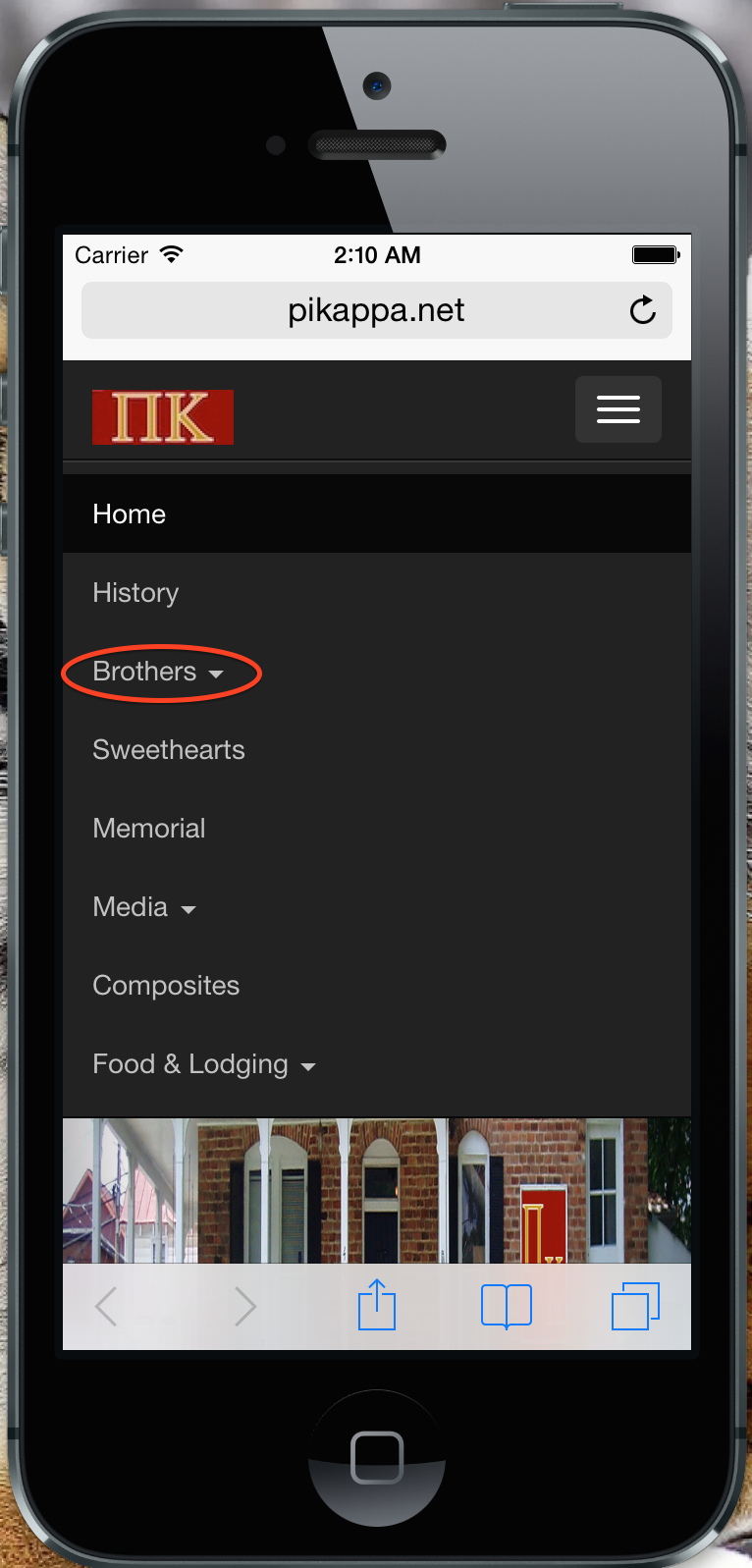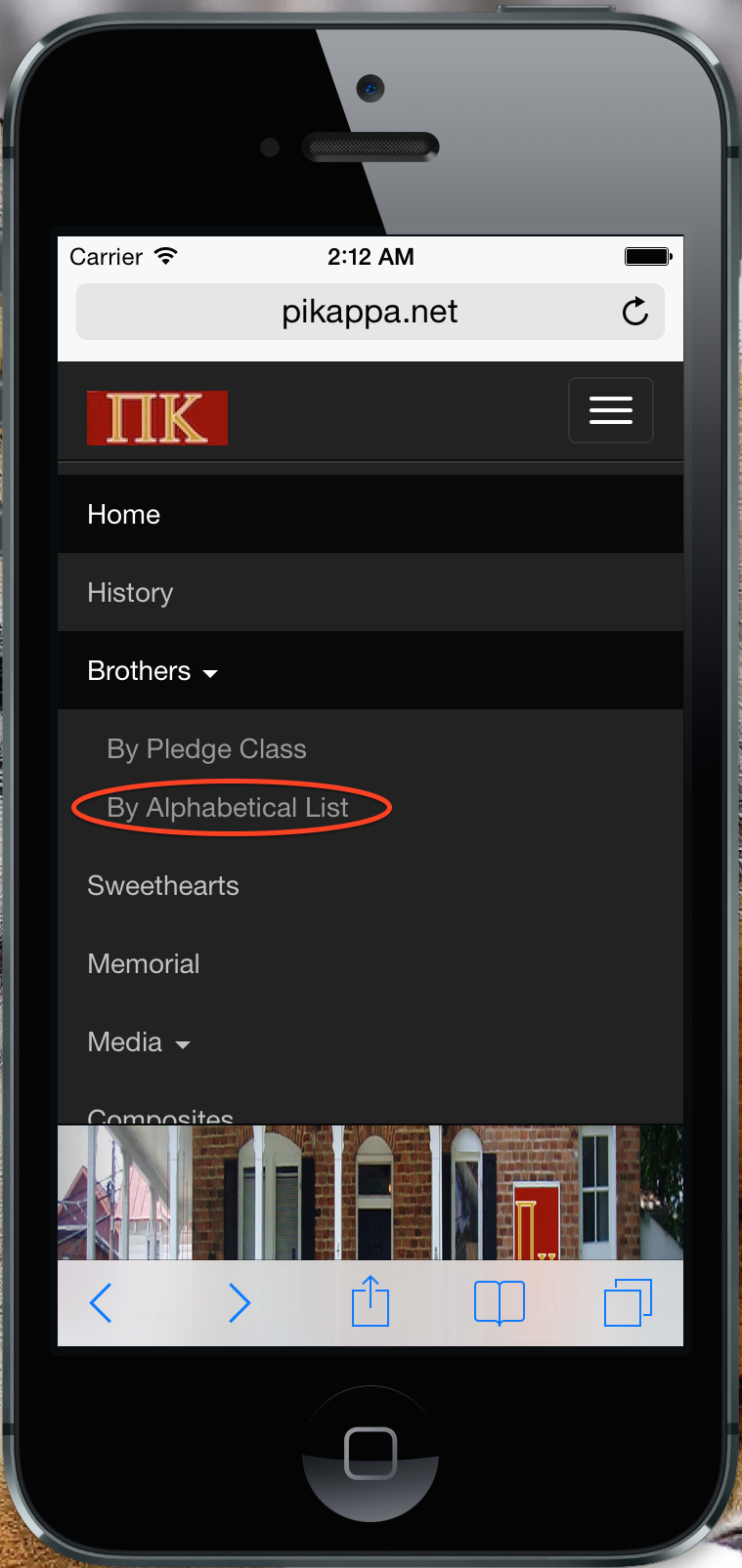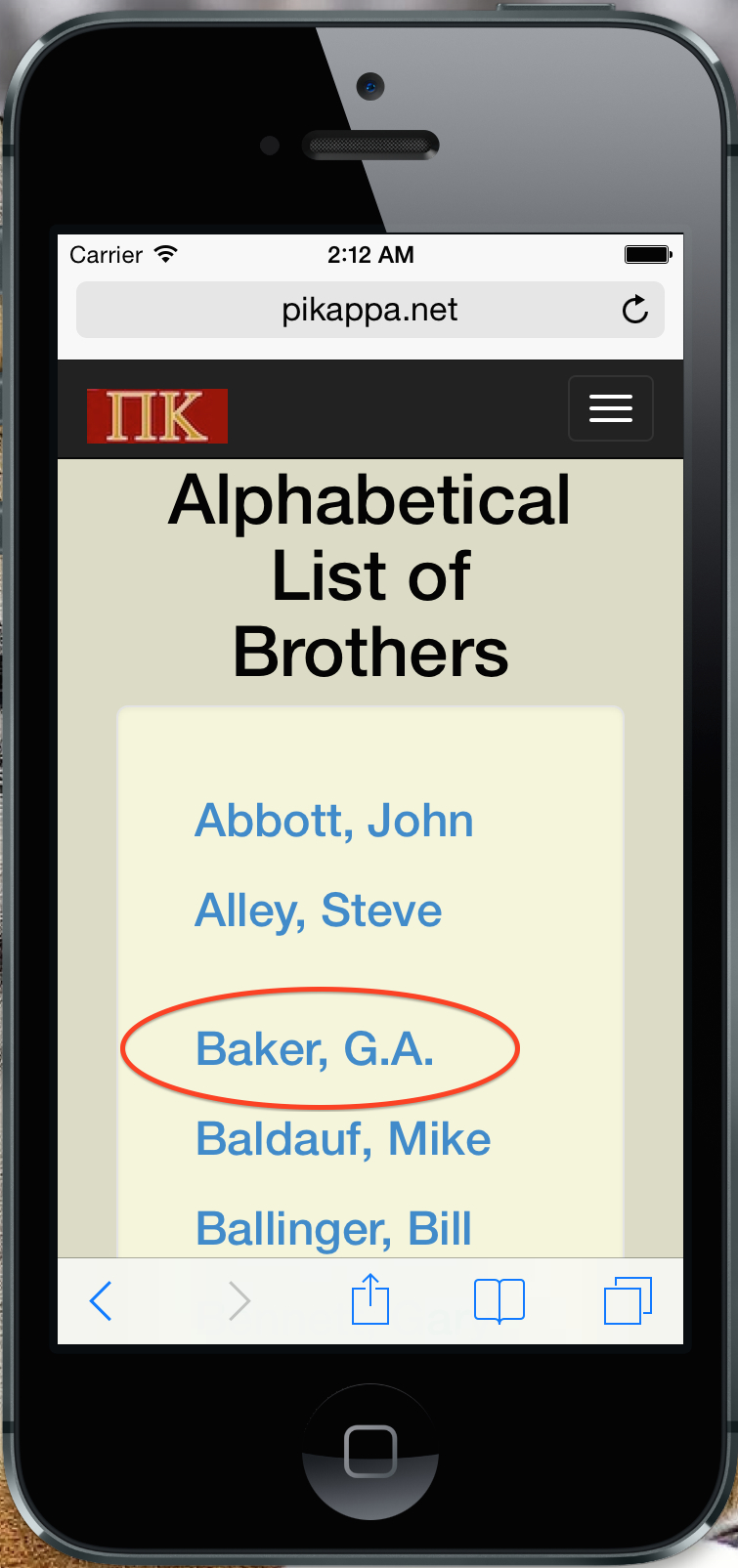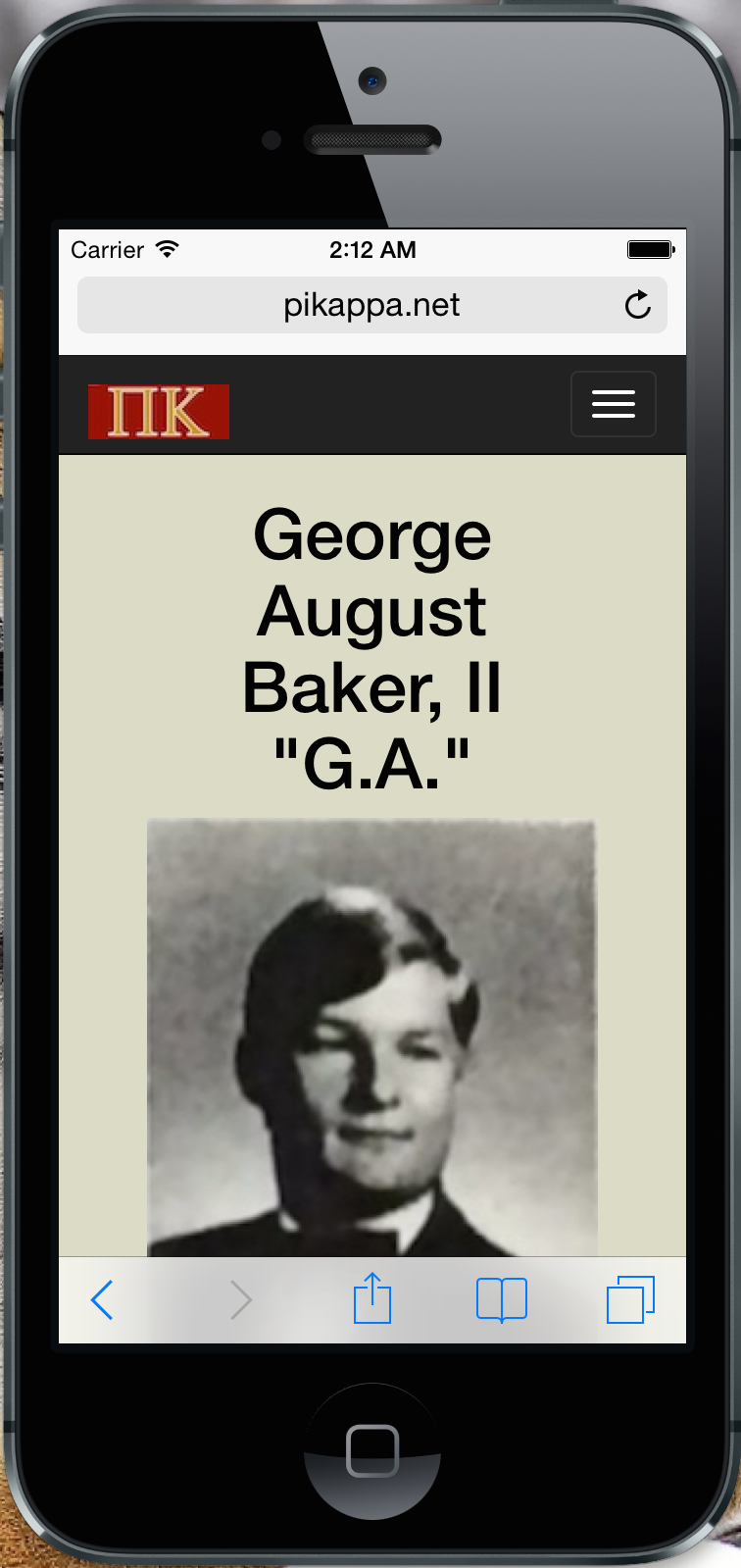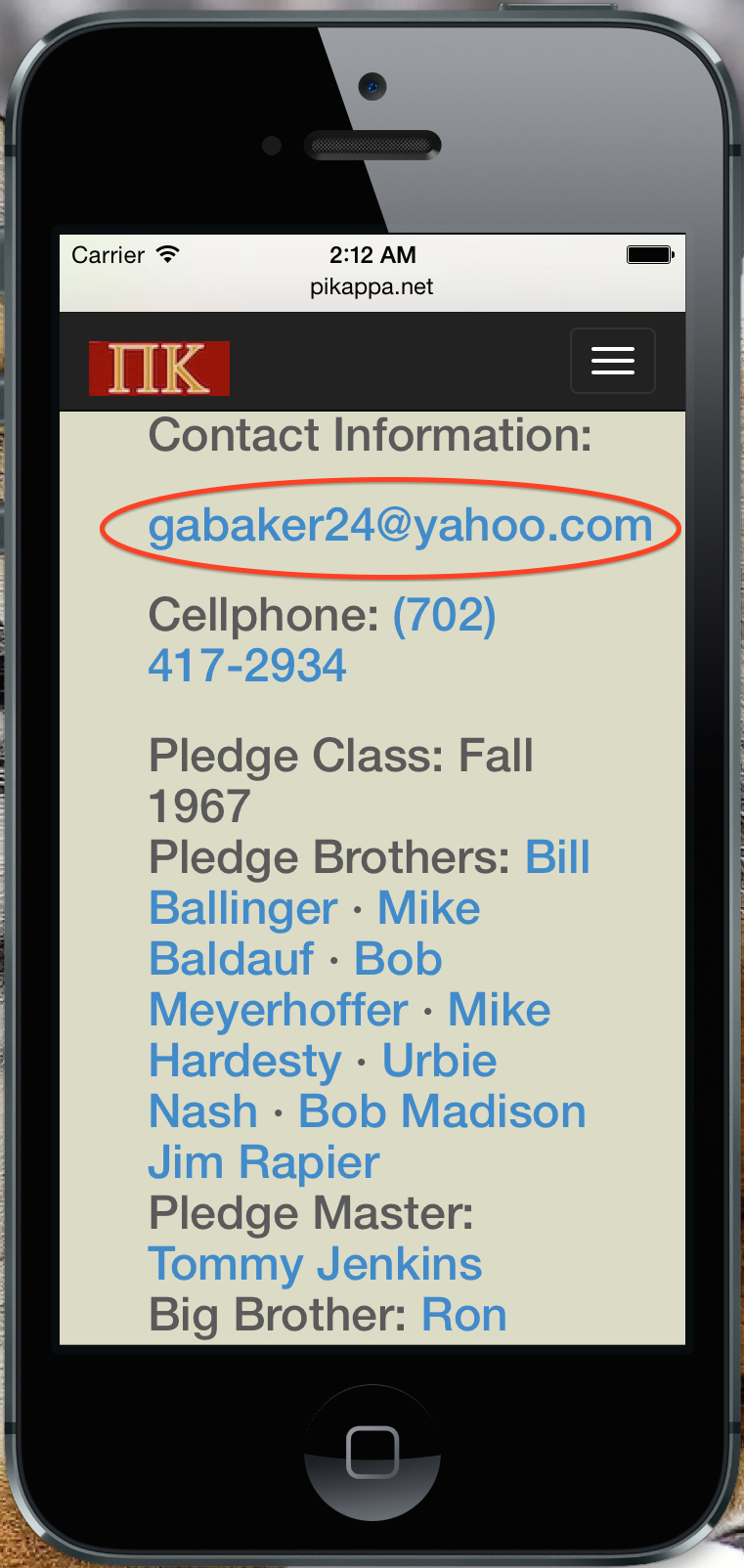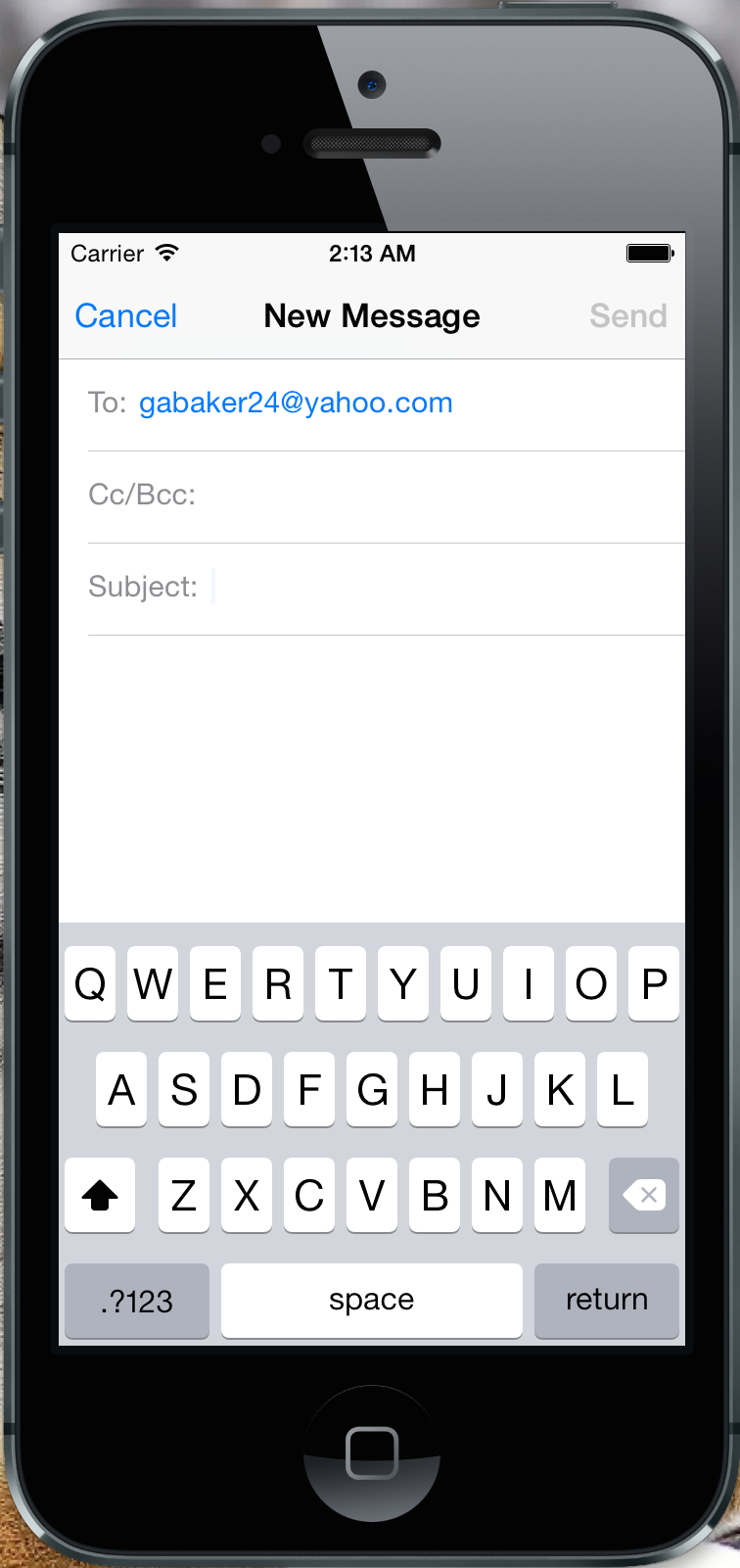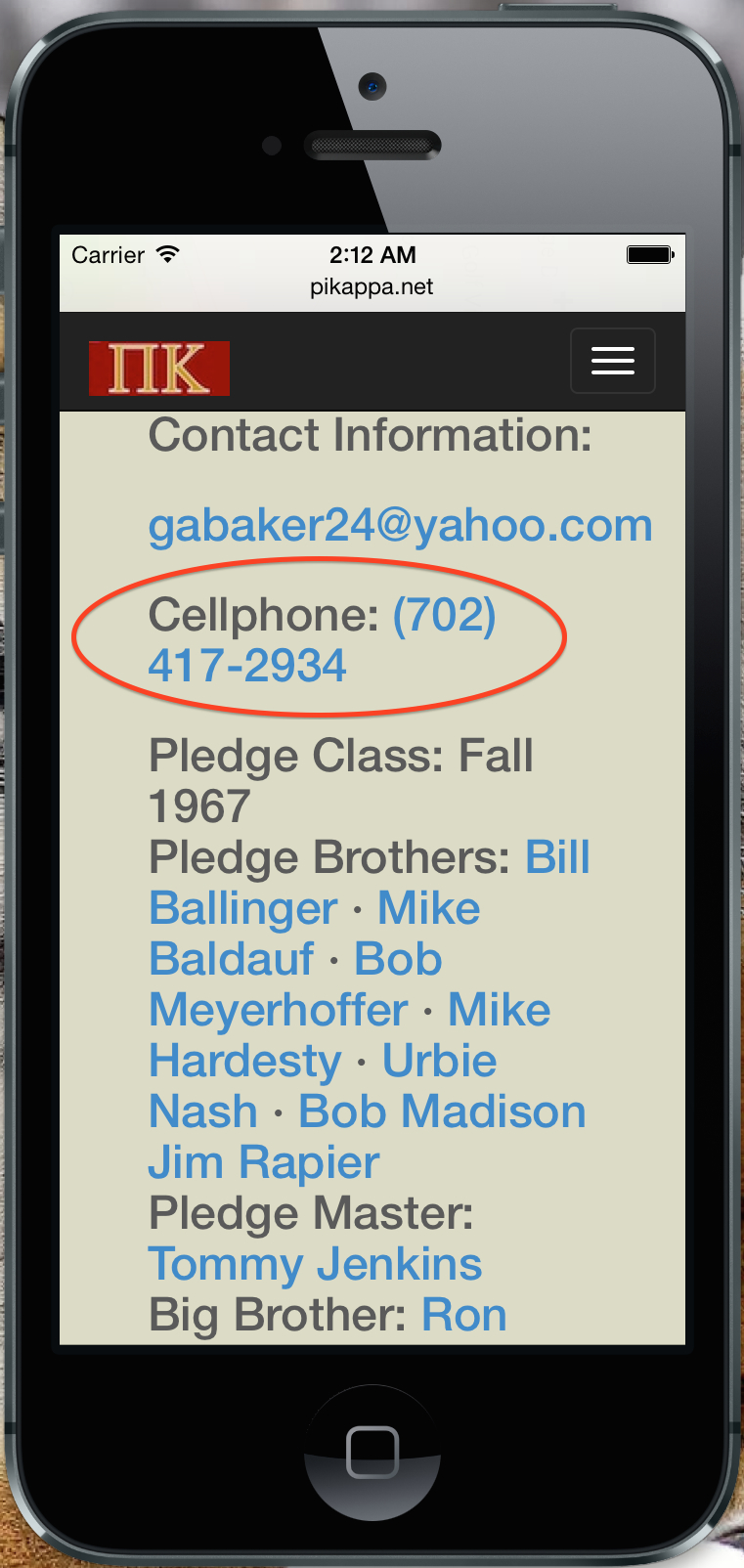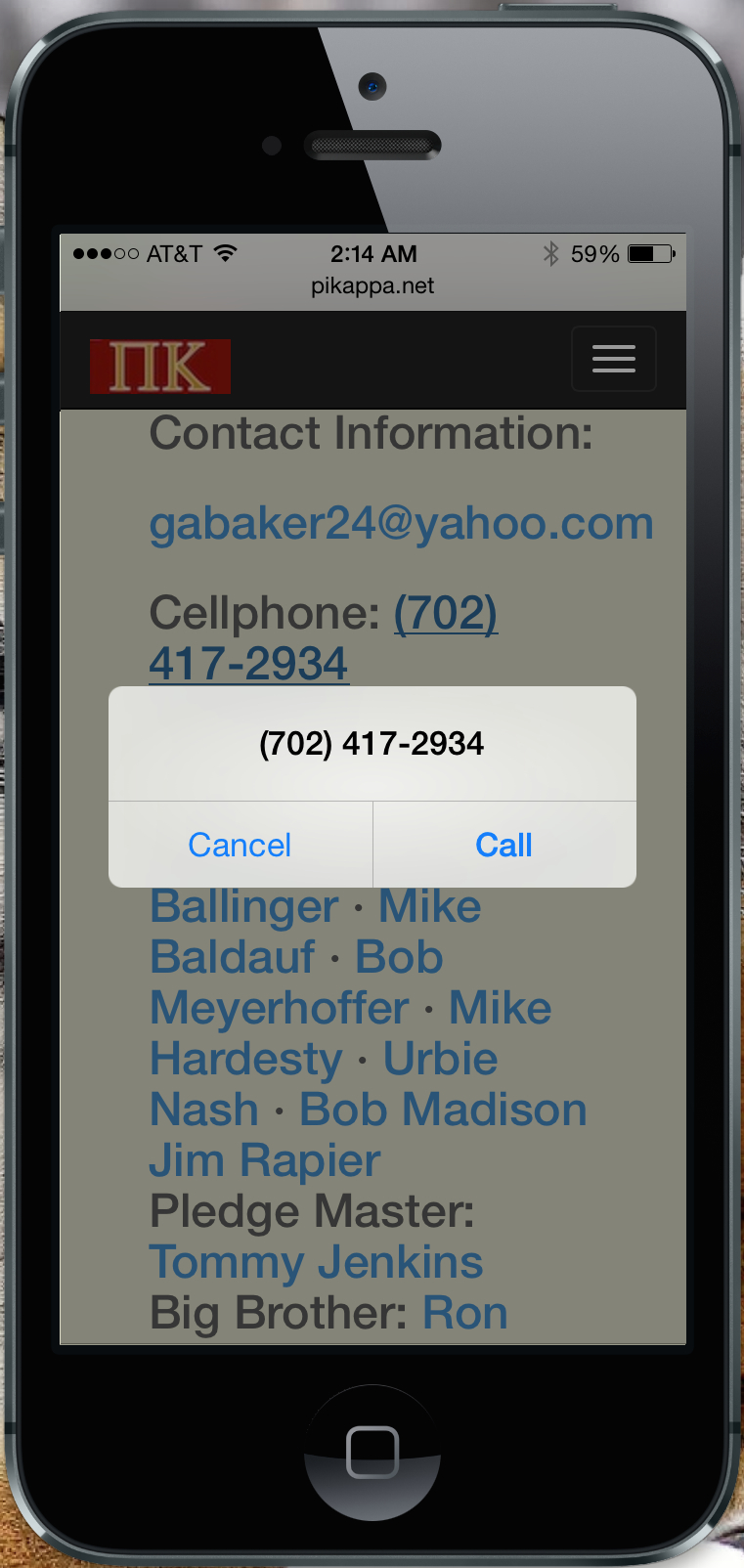Mobile Tutorial
This is a quick tutorial on how to access and use this website on any mobile phone or tablet device.
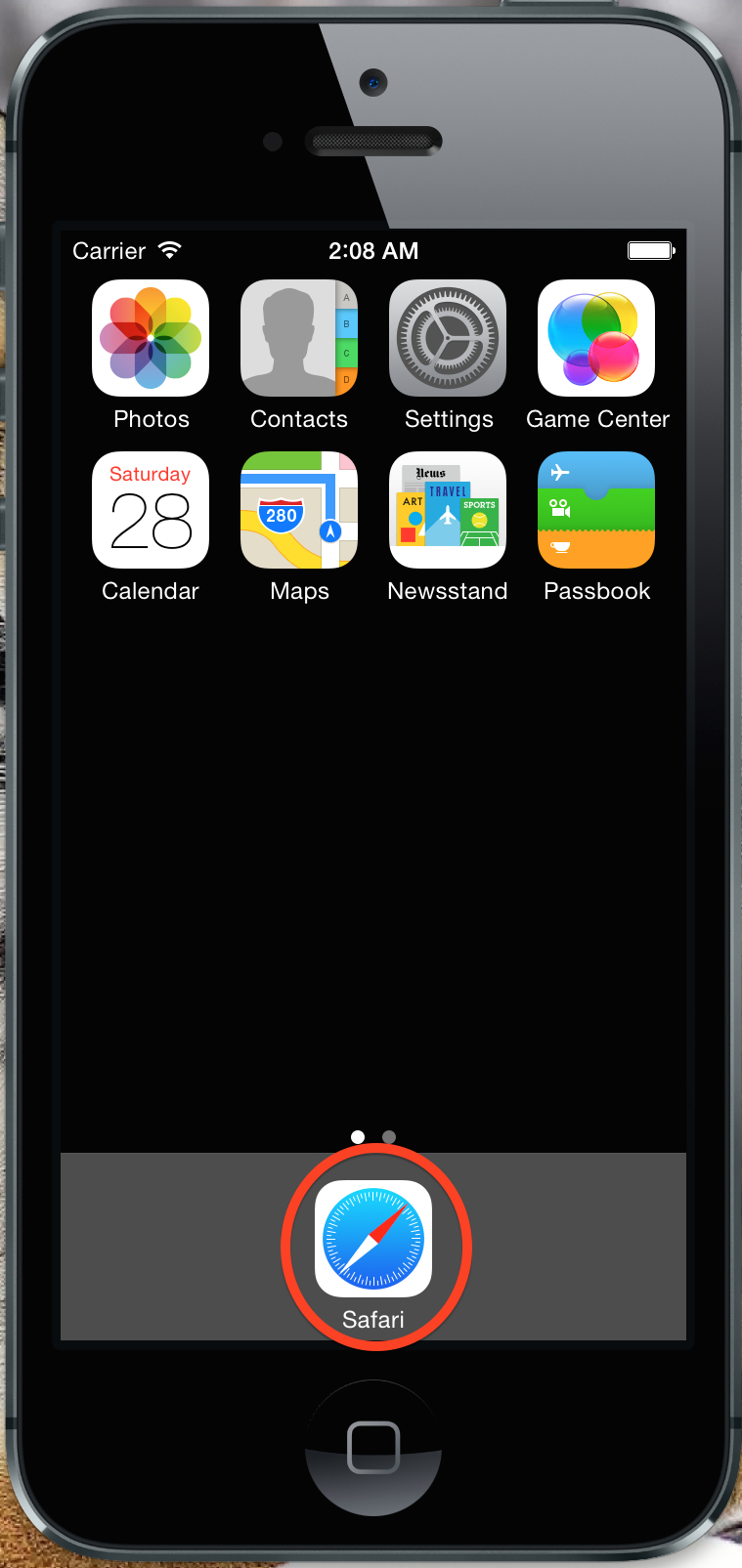
Open your mobile device's web browser.
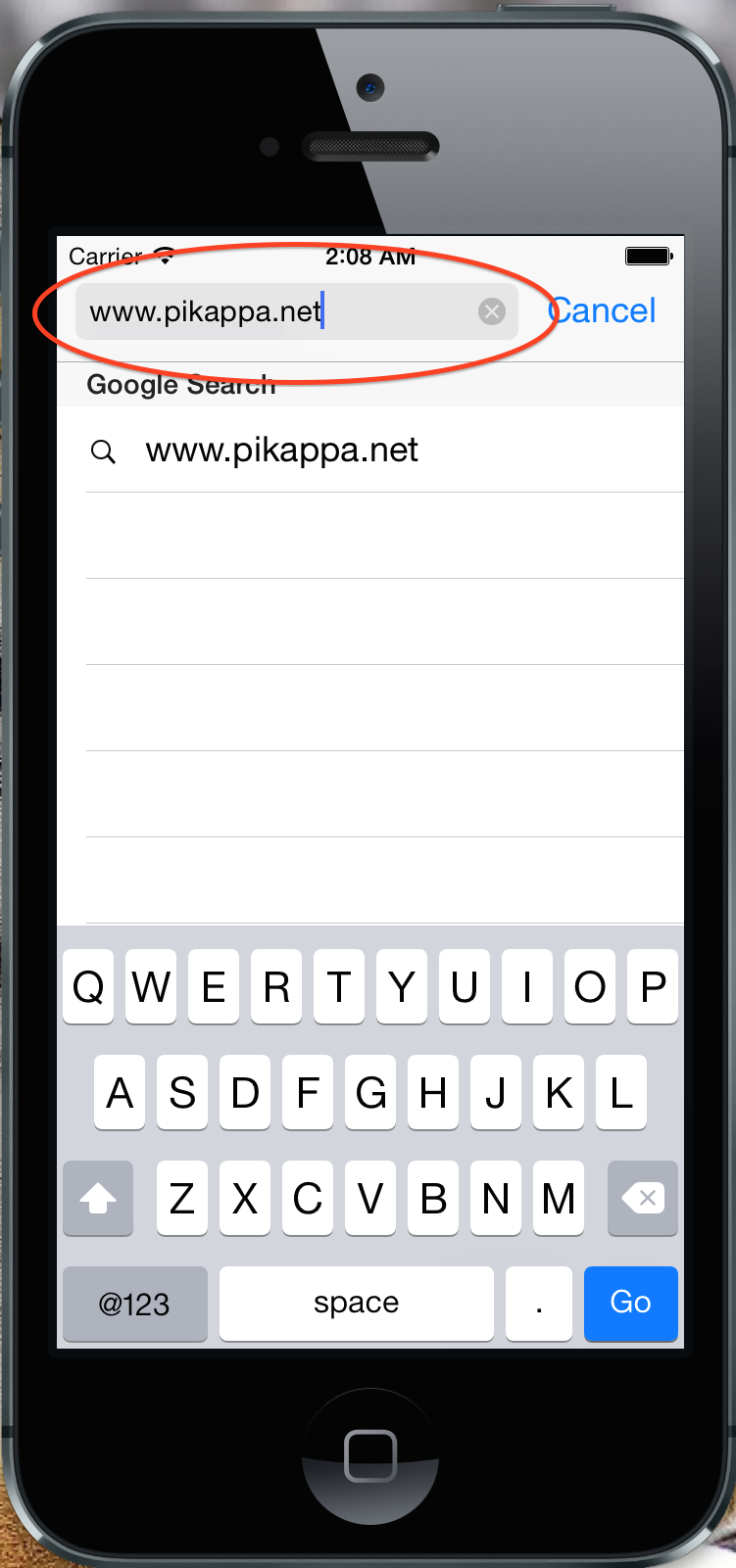
Type in "pikappa.net" for the website address and press "Go"/"Enter".
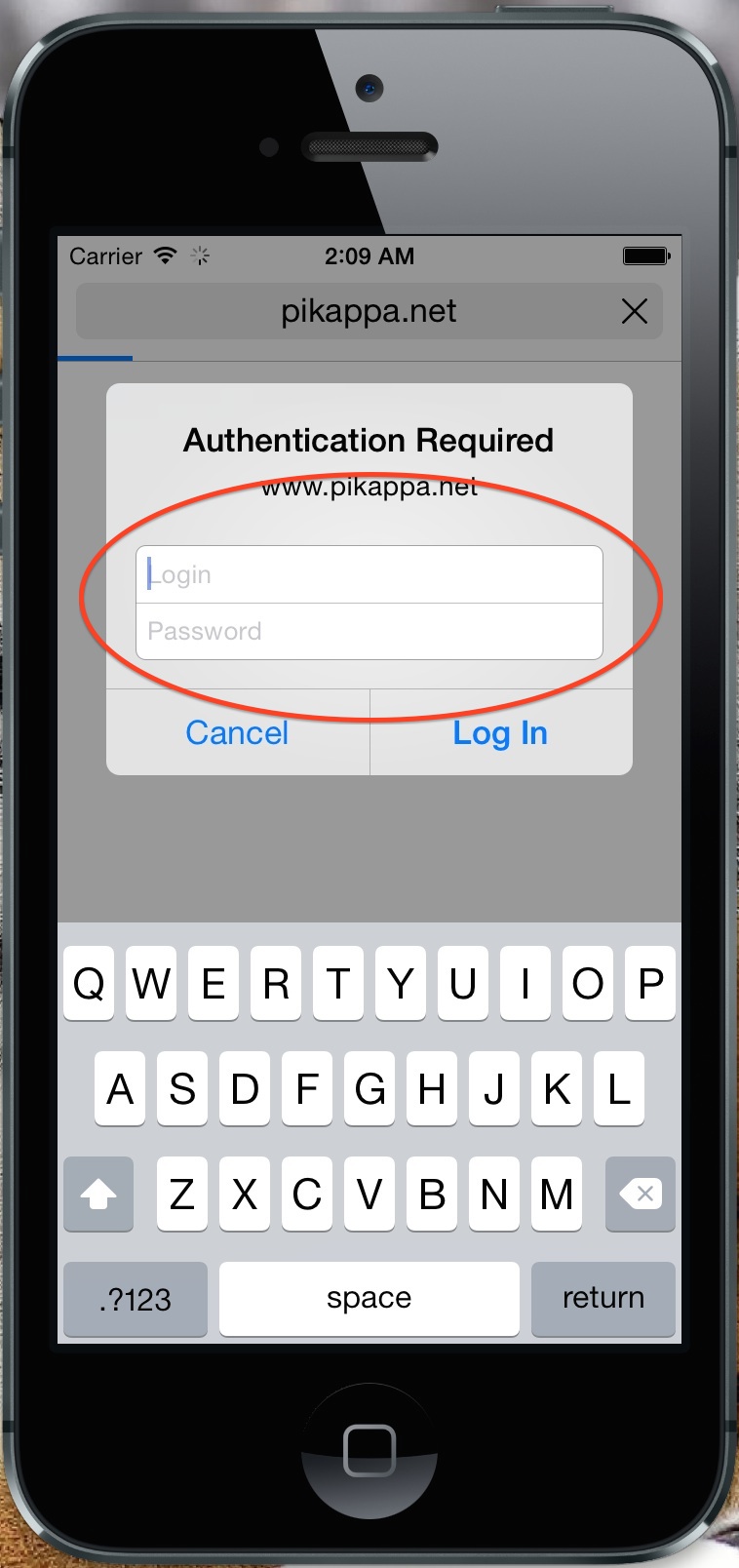
You will be promted to enter the username and password.
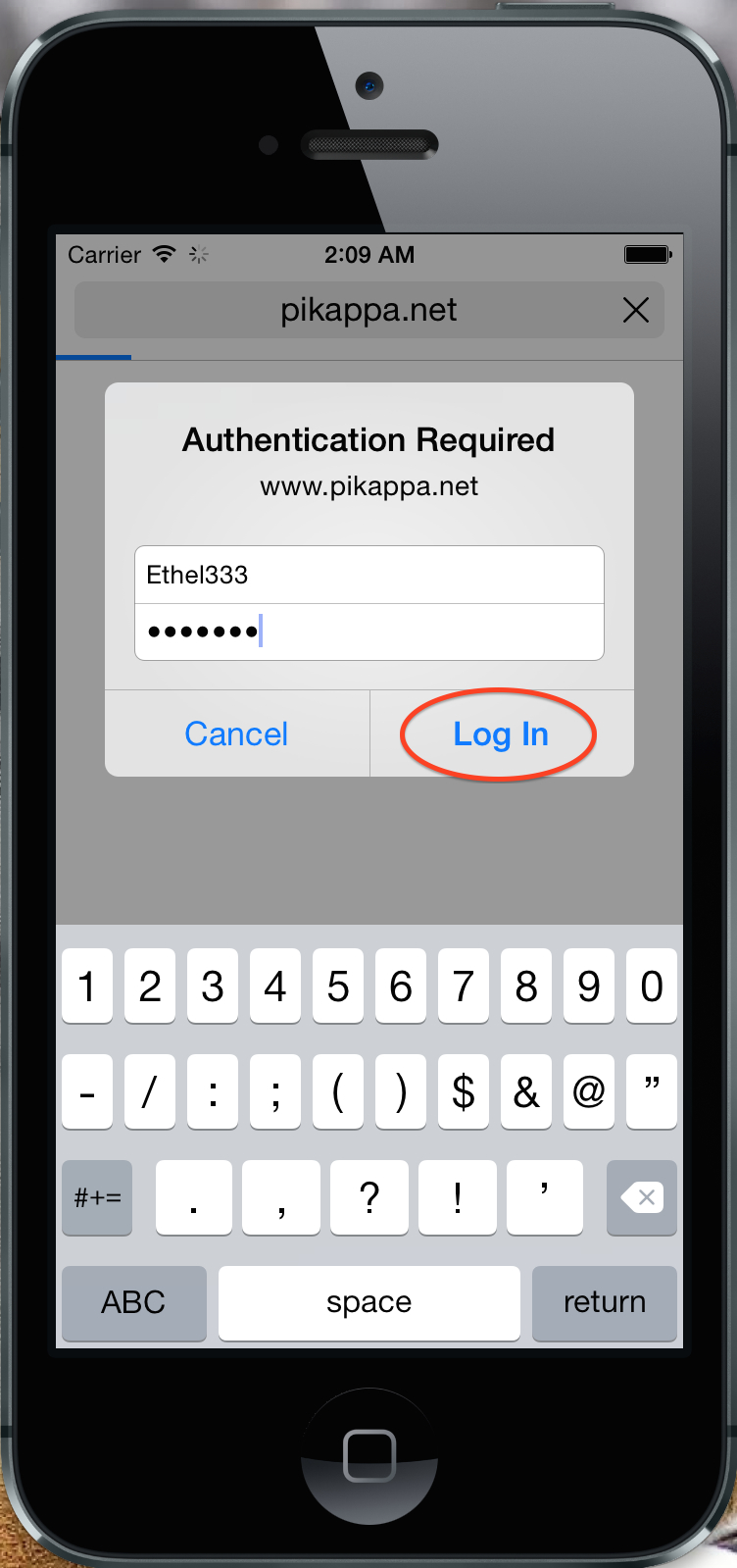
The username and password are the same as the Desktop version. Press the "Log In" button when done.
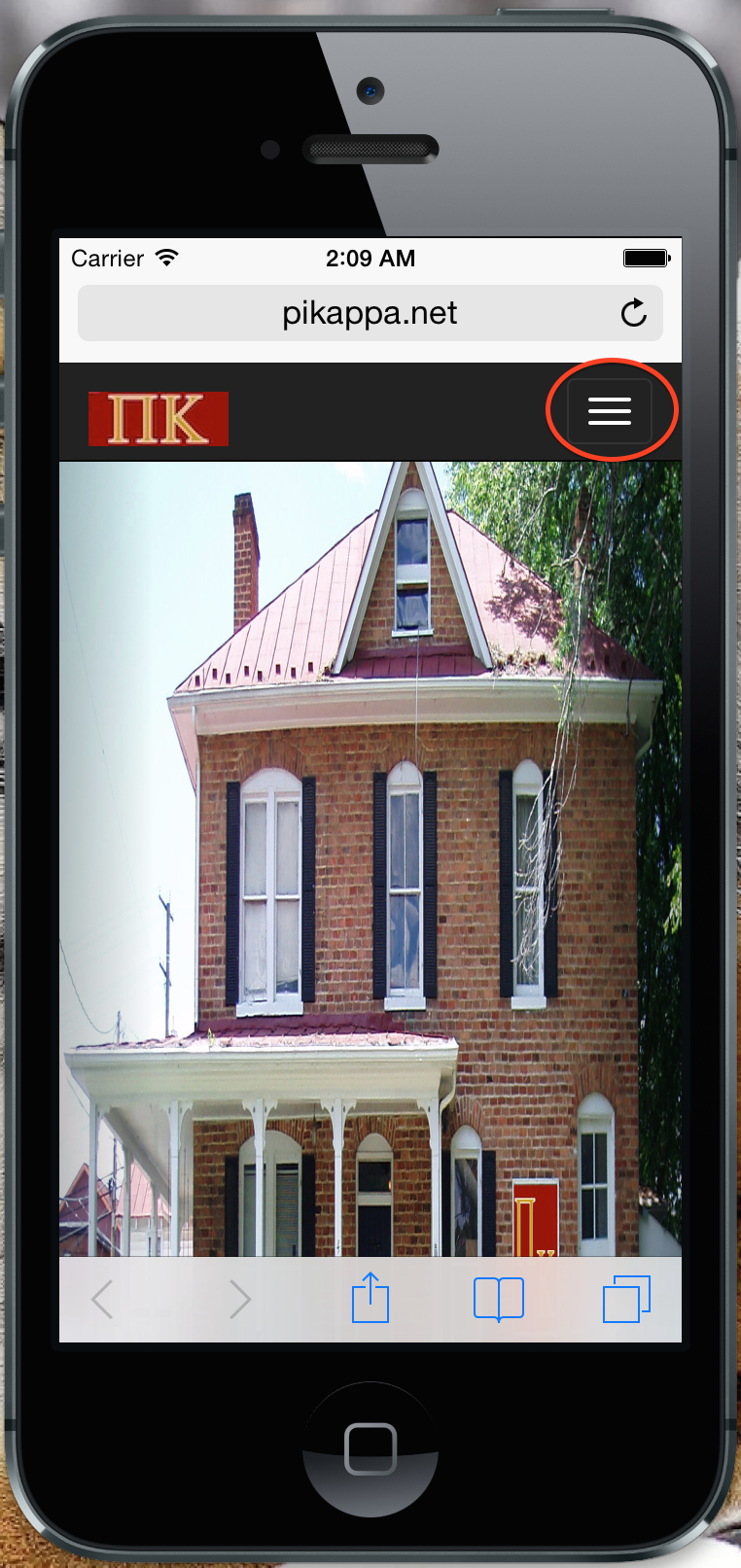
You will be presented with the homepage (same as the Desktop version but in a mobile-friendly format). To navigate, press the "Menu" button in the top-right corner as shown.
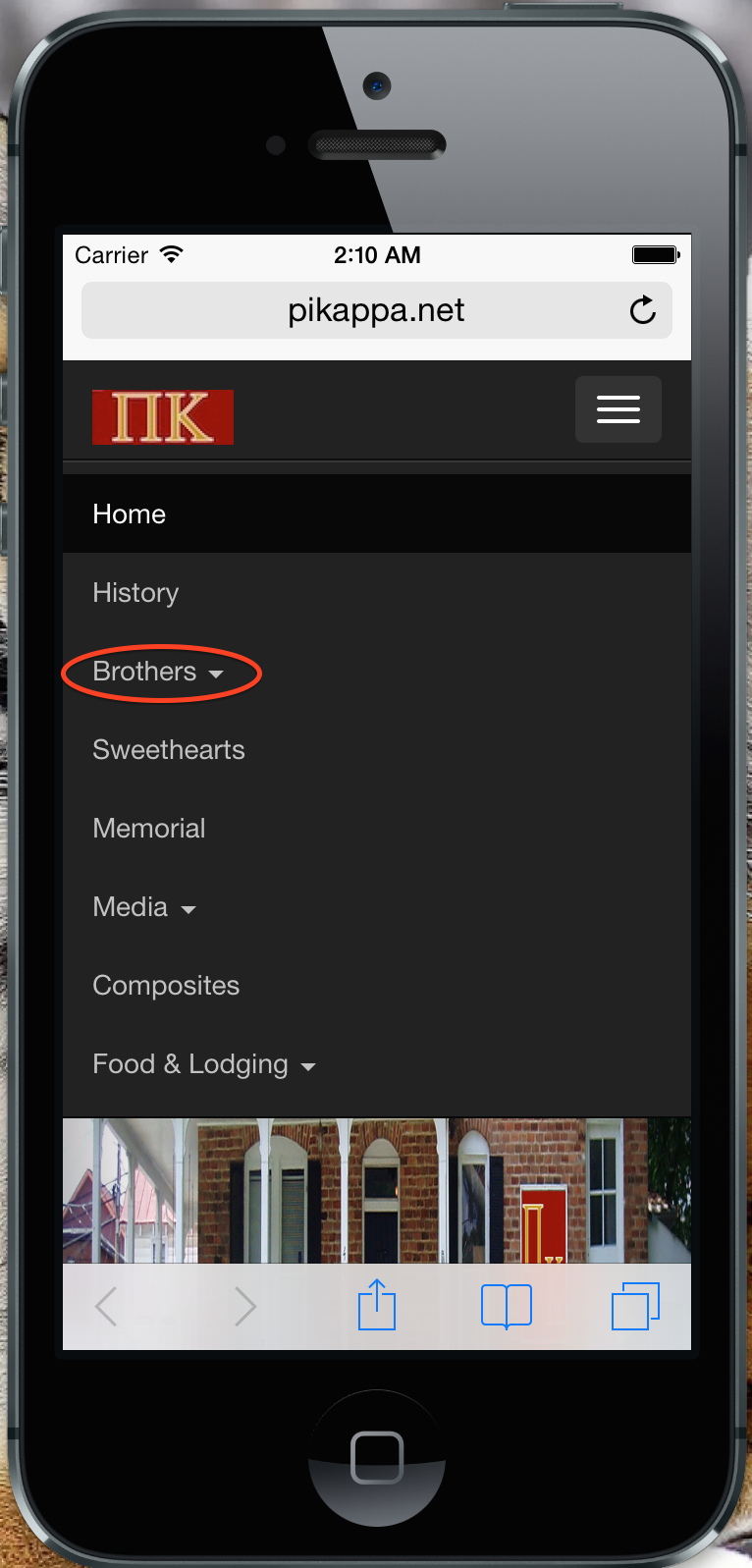
The menu bar is in a "Dropdown" format for the mobile site. All the links on the Desktop version are available in the mobile version. Click on any link to navigate to the desired page.
To make a phone call or send an email to a brother, click on "Brothers".
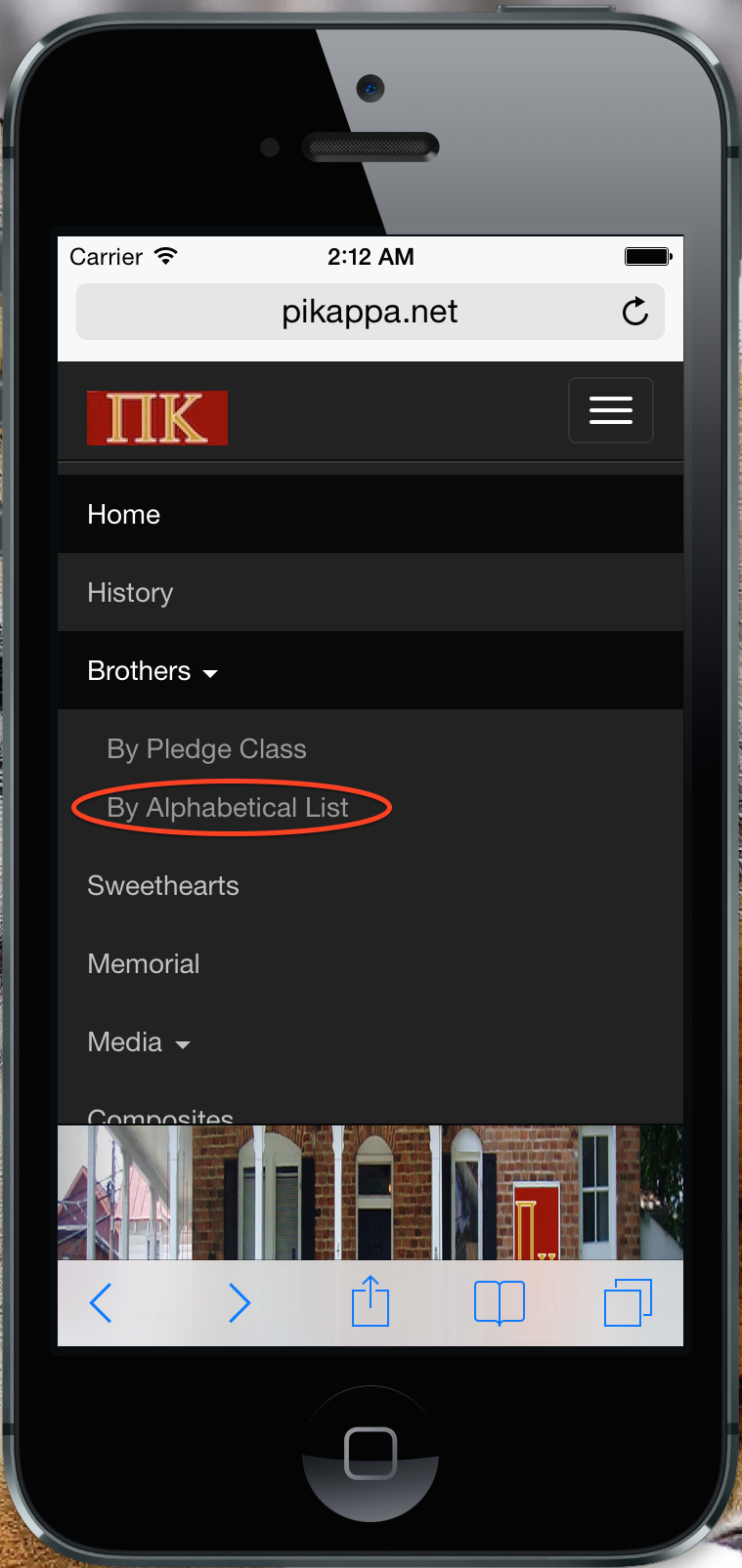
Select either "By Pledge Class" or "By Alphabetical List".
For this tutorial, we will select "By Alphabetical List".
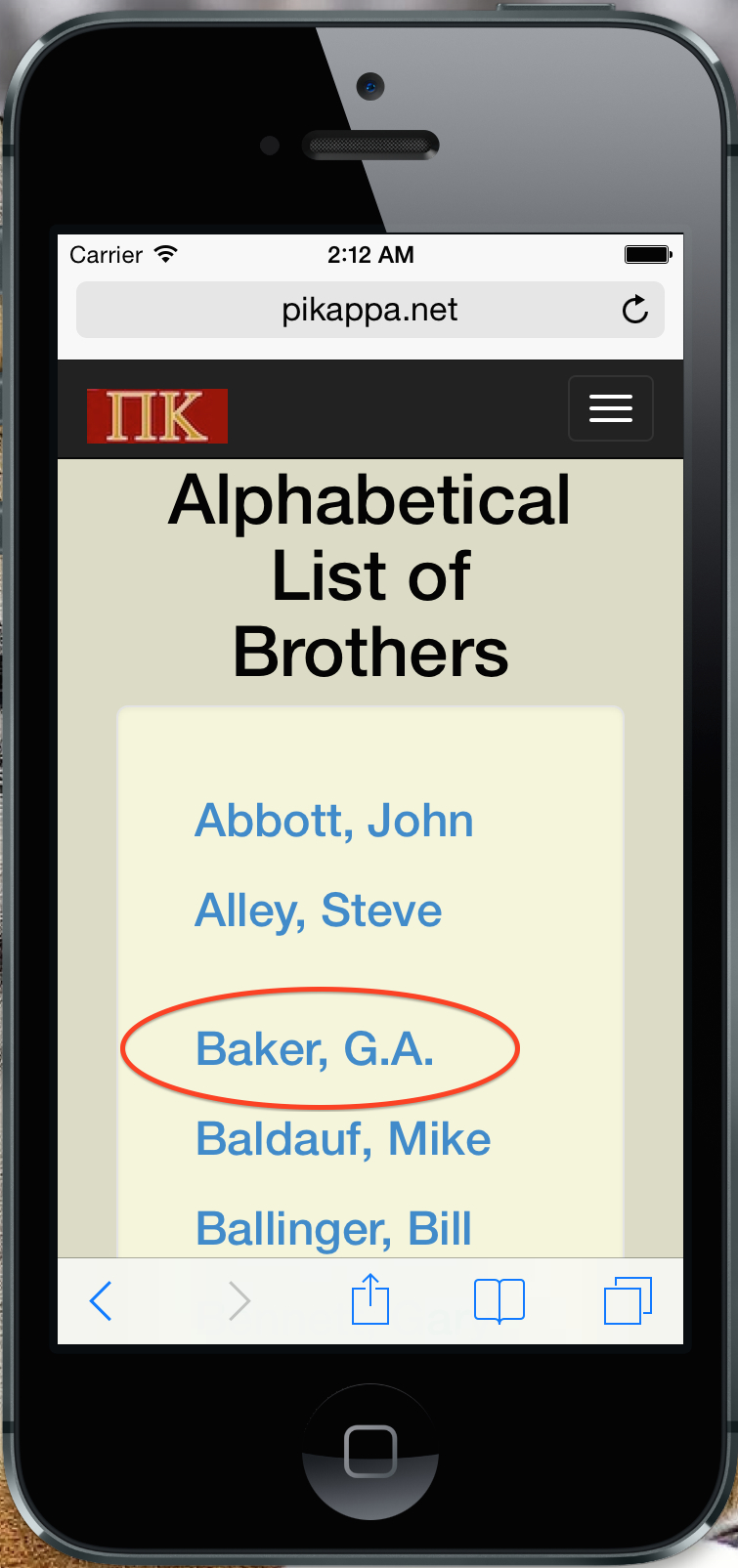
Click on the name for the brother you wish to contact. You can scroll up and down using your device's touch screen.
For this tutorial, we will select "Baker, G.A.".
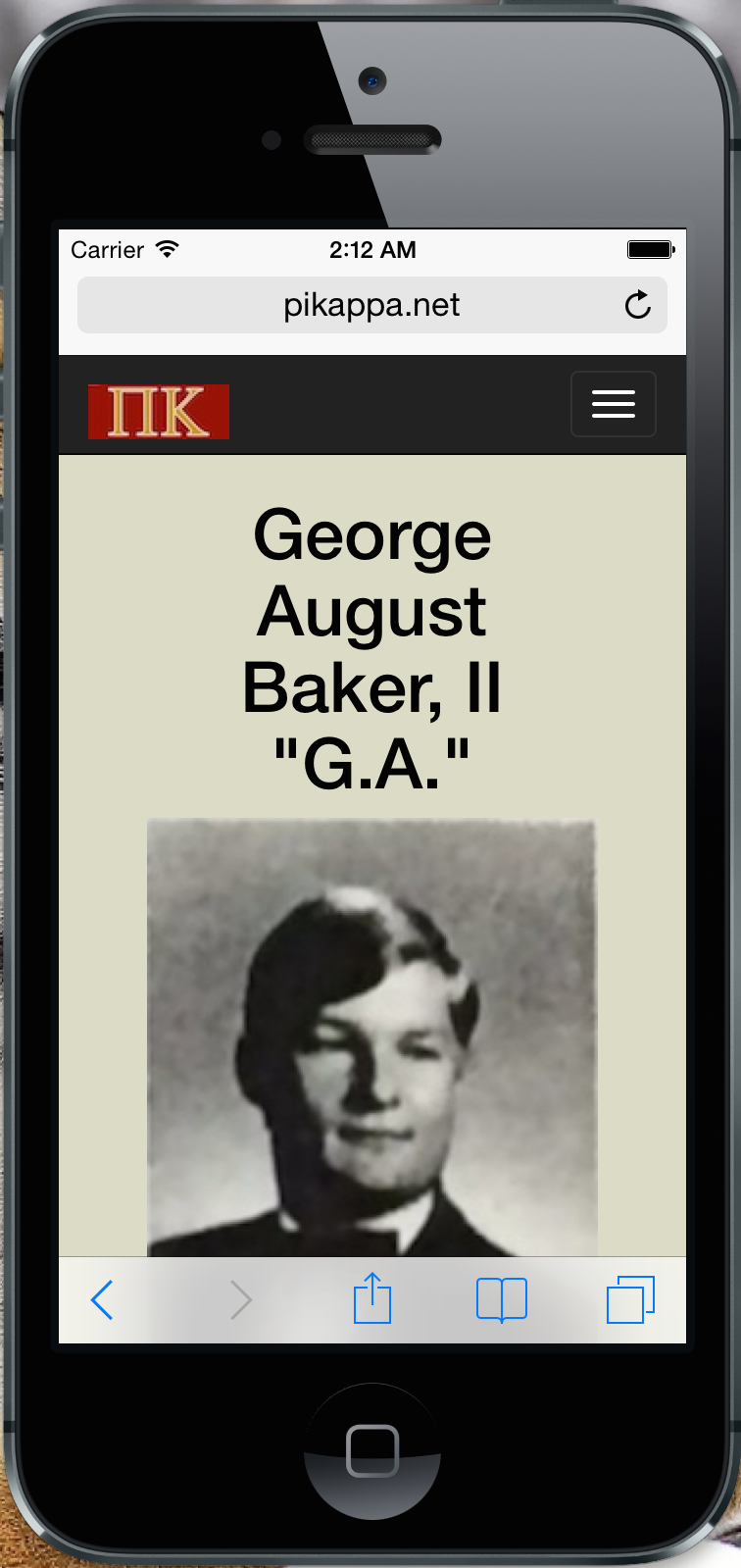
G.A.'s profile is displayed. We can scroll down to see his photos and contact information.
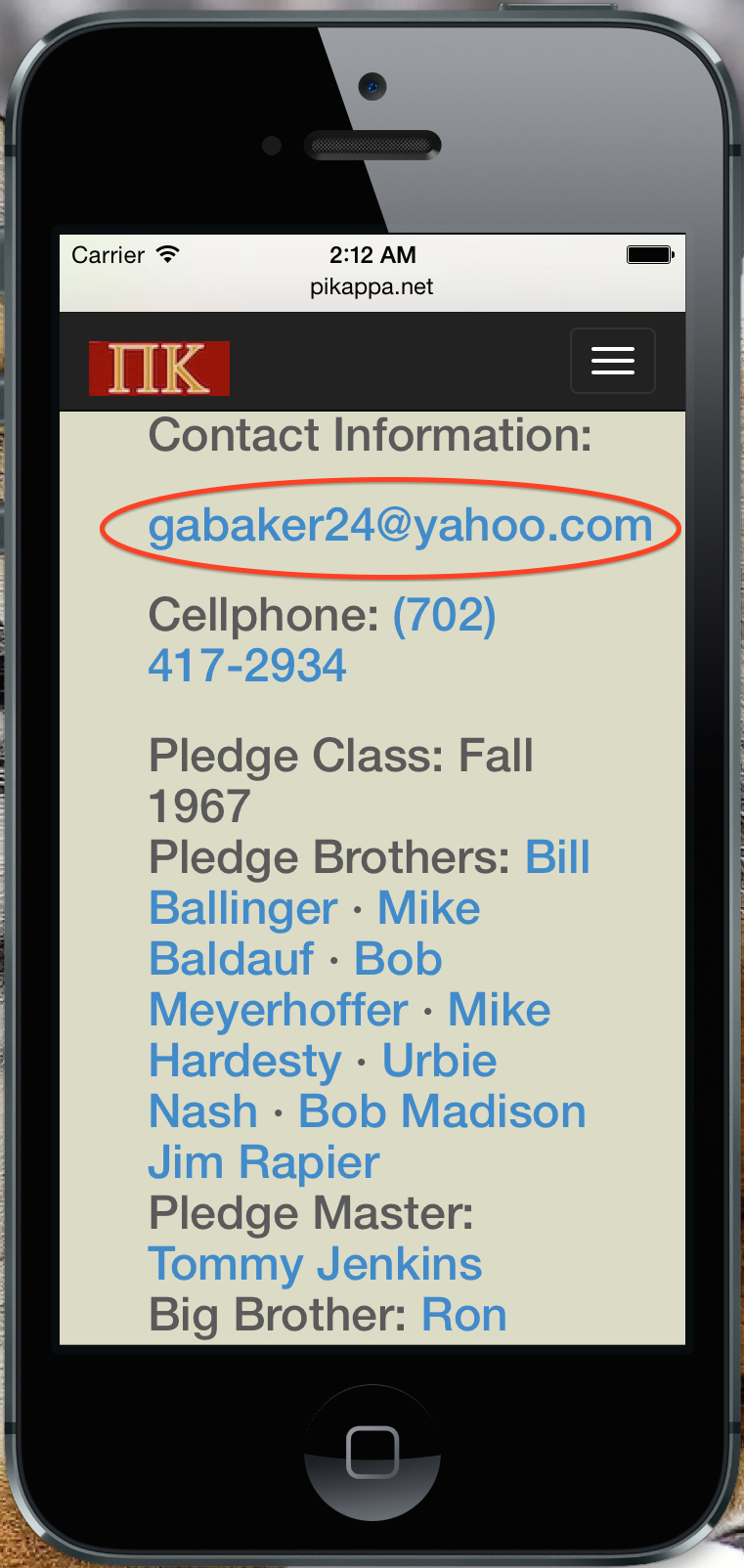
Scroll down until you reach the "Contact Infromation" section. You can either send an email to a brother or call them with one simple click.
First, let's send G.A. an email. Click on his email address.
Note: Android users may be presend with a dialog box after clicking on the email address asking which application to use to complete the task. Select the application you use for sending/receiveing emails on your device.
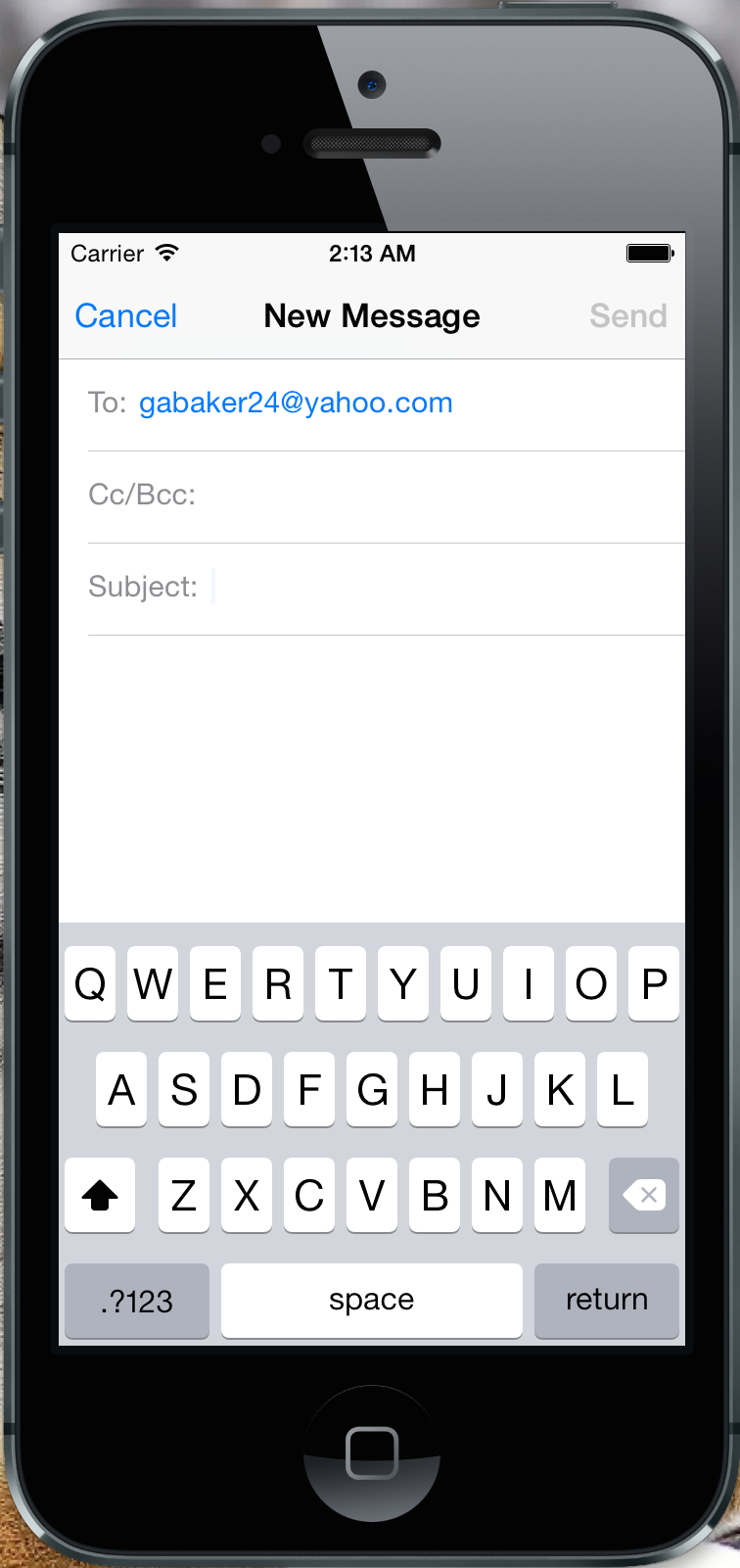
Enter the subject of the email and then any content you wish to send. You will notice the "To:" field will already be filled out for you.
When done composing your email, simply press the "Send" button.
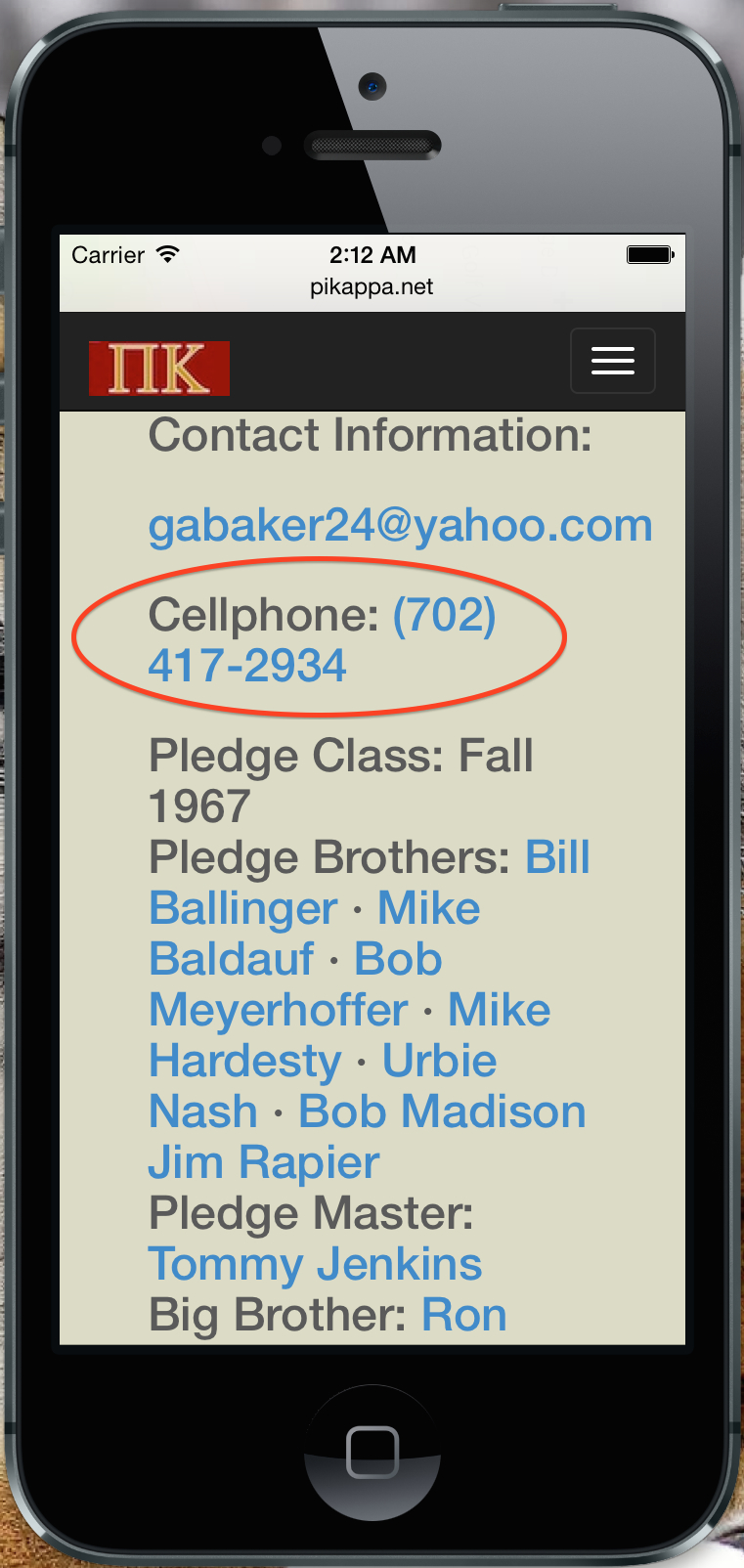
To make a phone call, click on the phone number shown.
Note: Android users may have to long-click the phone number (i.e. click on hold you finger down) until your device switches to the device's dial pad. Also, some Adroid phones will present a dialog box and ask which application to use to complete the task.
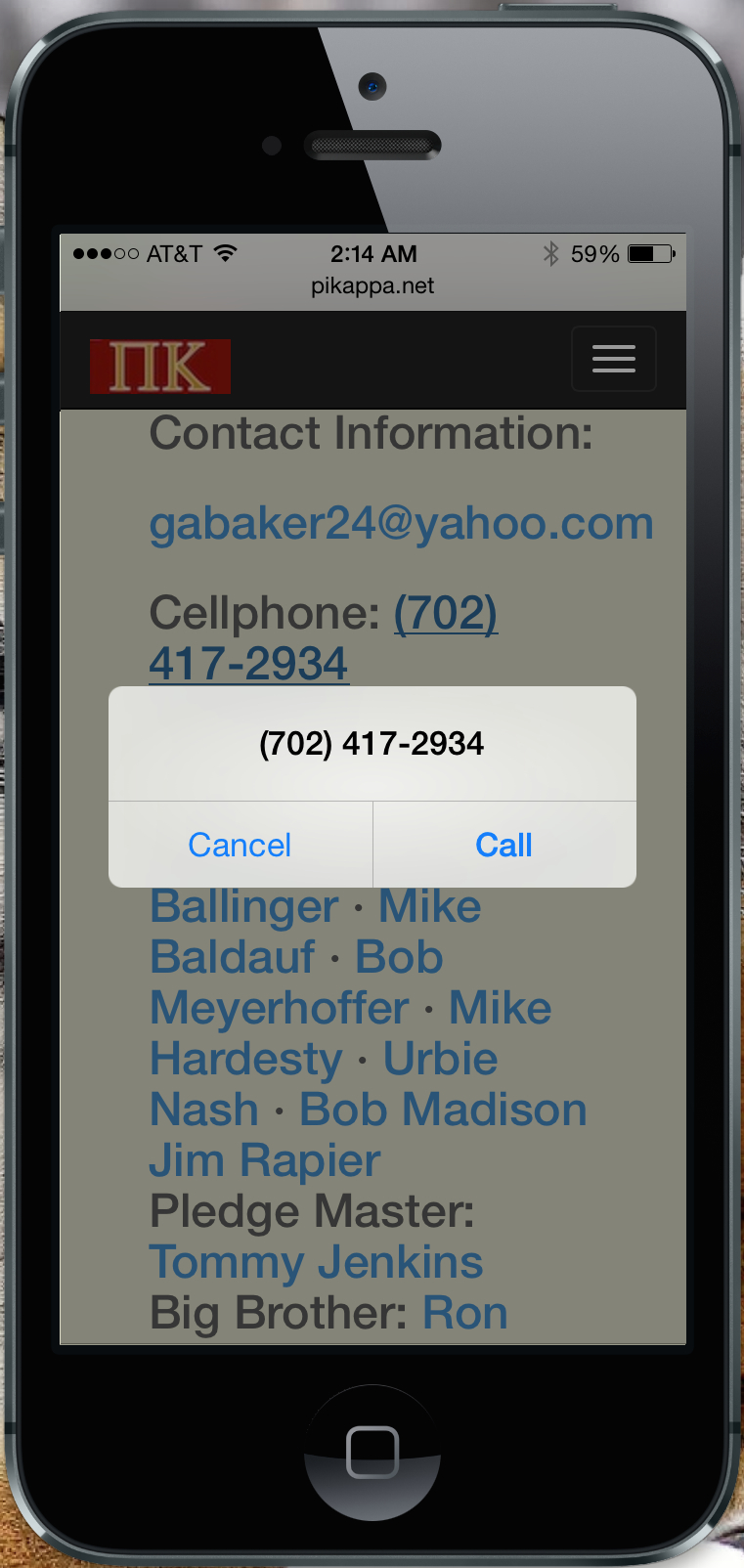
Click on the "Call" button to place the call, or "Cancel" to return back to the website.
You can navigate to all other areas of the website that are available on the Desktop version. Simply use the "Menu" button in the top-right corner of the website and click on any link to navigate to a desired page.